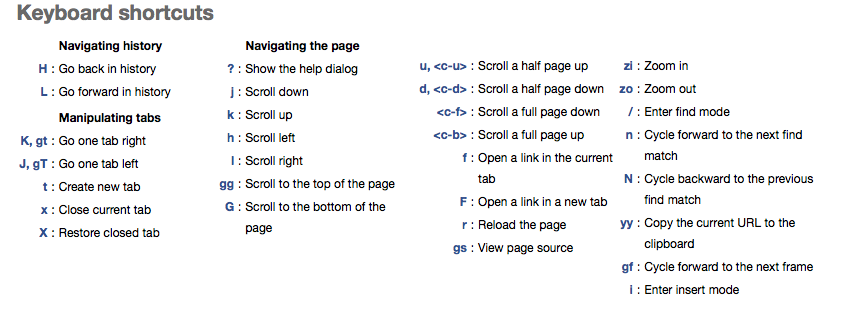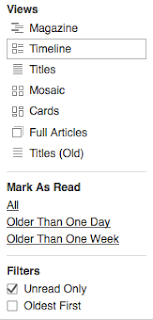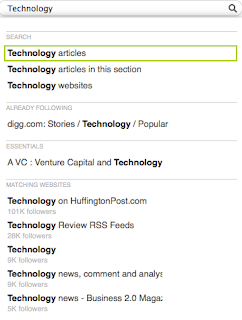Yesterday, I read about this new AppSense labs product DataLocker. According to AppSense , DataLocker enables users to easily encrypt sensitive information in their Dropbox account without sacrificing the convenience of anywhere access. The DataLocker suite, offered for free by AppSense Labs, includes native clients for Windows, Mac, iPhone, and iPad. The Windows and Mac clients are capable of encrypting and storing secure files in any local file system or cloud storage location, including Dropbox. The DataLocker iOS application stores files in Dropbox.
Initially, this looked very similar to Boxcryptor which provides a way to encrypt your files (including your file names) to store it in Dropbox. But just giving it a try i felt it is not very similar. Here is why. DataLocker just provides a way to encrypt files. So, every time you want to add a new file or update an existing file , you have to open the DataLocker drag and drop (select) those files to encrypt or decrypt. But on the other hand ,Boxcryptor provides a way to encrypt the entire folder and all its contents (including subfolders) without opening any software window i.e you don't have to do anything to encrypt any additional files created on the source folder once its been set up. All the new files created or existing files updated on the source folder gets automatically encrypted and stored in the destination folder (Dropbox folder). Encrypting and decrypting files manually every time you add or update files would be a very annoying task (at least for me). But this has an upside, you can use different keys to encrypt different files. In BoxCryptor , all the files are encrypted with the same Master key.
Apart from the way both softwares work , there are other differences as well. See below for a quick comparison of both these softwares.
* This is in my personal opinion. It might differ for others.
** This is based on some testing done today on my Mac.
 |
| DataLocker Crash |
Please note that DataLocker is a new software. Just a few days out in the wild. In my opinion , with few additional improvements , it can become a great tool. AppSense team is actively hearing for public comments/suggestions to improve DataLocker.
Conclusion, am going to stick to BoxCryptor till i find something better (Future DataLocker might be a good candidate). Till then BoxCryptor rocks !!
Disclaimer: This is not a professional review. It is just my (individual) opinion.